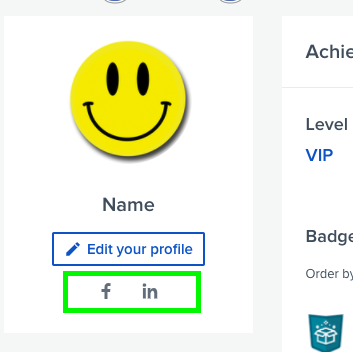How to Edit Your Advocate Profile
Accessing your Profile Edit Page


Customizing Different Parts of Your Profile
From here, a window will open and you'll be able to do a number of things, including:
- 1
-
Edit your Profile (including uploading or removing your profile picture, Name, Title, Company, Discussions forum Username, Custom Profile info and Timezone).
Click on the Camera icon to upload or remove your profile photo:

- 2
-
Edit your Email Address - 3
- Change your Password
- 4
- Change your Email Subscription Preferences (see below)
- 5
- Add/Change your Social Media accounts connection (see below)
- 6
- Enter your Shipping Information. This information would be used to send any redeemed rewards.

Note:
- Your username is used for the Discussions forum as mentions / tags / post searching. By default, it will be made from your "firsname.lastname" format. You are free to edit this but it must be in all lowercase letters. Please note that once you edit the username in a different format, it will be displayed next to your name in the Discussions posts.
- If you have trouble changing your email address, please contact your Hub administrator.
Change your Email Subscription Preferences
From the Notification tab, you can indicate which email types that you want to receive by checking or unchecking the checkbox. Don't forget to click Save Profile button once you're happy with the changes.

Add/Change your Social Media accounts

- 1
-
Associate a new Social Media Account
If you have multiple social media profiles, we suggest opening your social media page(s) in a new tab to ensure you are logged in to the correct account before proceeding. If you encounter an "Account already taken" error, please consult with the Social Media Account Already Taken Error article.
To associate your social media account from your Profile, click on the Social tab from your profile edit page, choose the Social Media account that you would like to connect, and click the Associate button. Doing so will open a page that asks you to sign in to the social site/account of your choice. After a successful sign in, you'll be directed back to the application, where you'll see a message on your notification center indicating whether the association was successful or not.

If you find a challenge that requires you to use one of your social media accounts that you haven't yet associated, you will be prompted to do so, select Sign in with... Here's an example:

- 2
-
Removing your Social Media Account
You can choose to remove the connection of your social media account so that you can connect it to another advocate account. Each social media connection can only be connected to one advocate account (email address). To remove the social media account, click on the pencil icon from your profile page. Under the "social" tab, click on Remove. -
- 3
-
Re-authorizing an Expired Social Media Account
Your social media authorizations could expire after a certain period of time or undergone a change of password. In these cases, you can easily reconnect by clicking the Reauthorize button to reconnect your connection. Authentications generally do not expire, unless expiration is required by the social network platform (i.e. LinkedIn).
-
- 4
- Re-setting your Social Media Account
-
Sometimes , if you're having issues with your Social Share challenges, resetting your social media account will fix things up. -
- 5
-
Change your Social Media visibility on your profile
Click on the eye icon if you choose to hide or show the link to your social media icon in your profile card for other users to see. Here is what it looks like if the social media links are visible in the user's profile: -
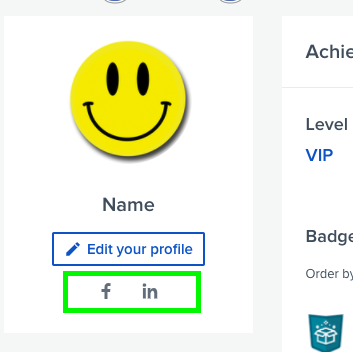

Changing Badges Displays on your Profile

- 1
-
Level Information
Displays the Level that you are currently in. Clicking the Level will show you the badge progress that you have. -

- Clicking the badges will show you your progress towards the badge.
-

Displays all the Badges that you have earned. You have the option to re-order the display of the badges.

Other badges are badges that are not associated with any levels.