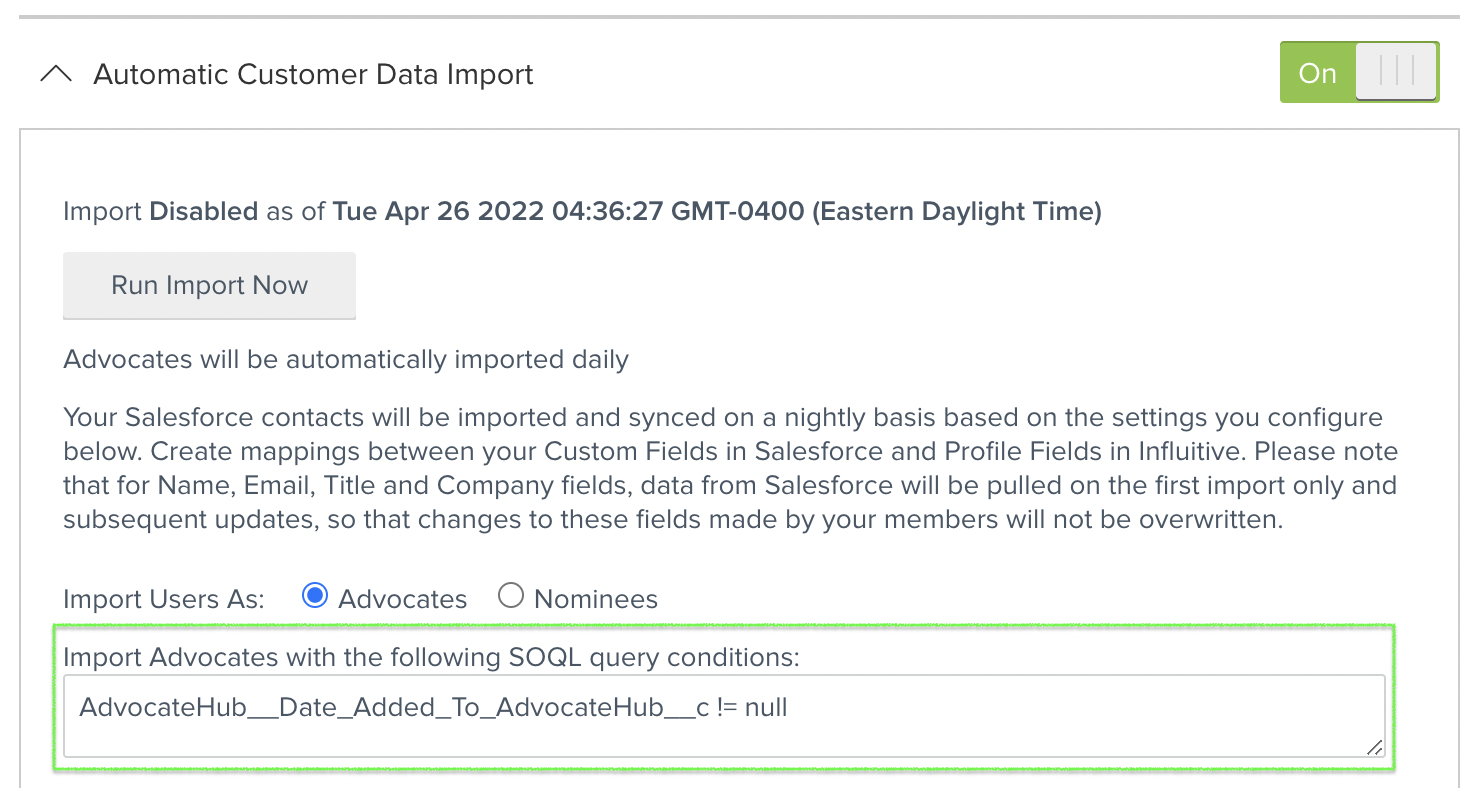Deleted contacts are re-added to the Invited List
Did you bulk delete a number of contacts from the Hub but the next morning, these contacts are re-added as not joined contacts in the Hub's Invite list?
If the answer is yes, this may likely be caused by the Salesforce Automatic Customer Data Import enabled in your Hub. This import runs daily every night and will create a new contact record in the Influitive Hub's Invite list if:
- There are no existing contact records with the same email address in the Hub, and
- The contacts qualify for the SOQL Import query set in the import tool. Here's an example of the SOQL query most commonly used:
AdvocateHub__Date_Added_To_AdvocateHub__c != null
AdvocateHub__Date_Joined_AdvocateHub__c != null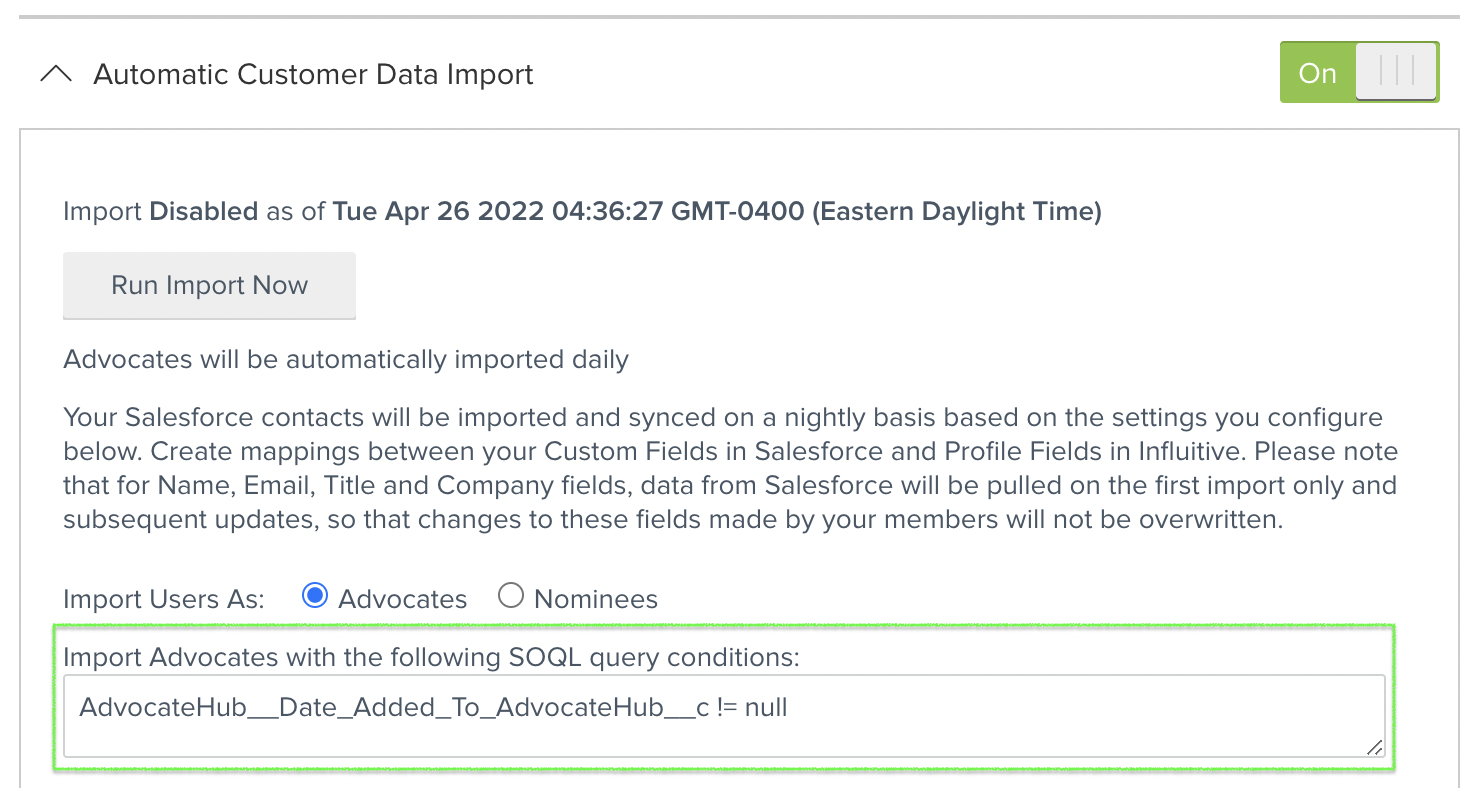
Please note that they will be re-added as fresh, Not Joined, Not Invited contact records, with Source = Salesforce. Since they were previously deleted, all of their historical records (points, activities, rewards, discussions) will disappear.
Steps to remedy
If you are using the following SOQL Query:
AdvocateHub__Date_Added_To_AdvocateHub__c != null
AdvocateHub__Date_Joined_AdvocateHub__c != null
Then there are two ways to do this:
- You would need to remove or delete the Date Added to AdvocateHub or Date Joined to AdvocateHub values in the Salesforce. You may need help from the Salesforce administrator to do this.
- Change the SOQL query in the Hub to a more conservative one and avoid using the Date Added and Date Joined to AdvocateHub query.
Remove Salesforce field values:
This will make the users no longer qualified for the re-import. These two fields are populated automatically via our Salesforce AppExchange Package whenever a user has been created and joined the Hub. There's currently no way to automatically remove the values whenever a user is deleted from the Hub, this is currently a feature request.
To recap, here are the steps:
- Identify the list of users to delete in the Hub and export the list to be given to your Salesforce Administrator.
- Your Salesforce administrator should be able to do a bulk removal of the Date Added to AdvocateHub and / or Date Joined AdvocateHub field values for the listed users.
- After the values have been removed from the Salesforce contact record, you can then proceed to delete the contact records in the Hub.
Changing the SOQL Query in your Salesforce Integration:
- You may need help from your Salesforce Administrator to create a new SOQL query. This SOQL query is created to identify the Salesforce users that you would like to be imported to the Hub (e.g. Salesforce contact records with certain Account Type or Products).
- Once you have this query, enter this in the Salesforce Integrations page (Admin view > Gear icon > Integration > Salesforce Card > Manage)
- Go to the Settings > Click the Automatic Customer Data Import tool > Paste the SOQL query in the box provided.

- Click Save.
If you have additional questions, please contact Influitive Support at support@influitive.com.