Public Profiles
This article will cover:
What is a Public Profile?
A public profile is a page dedicated to each advocate in your hub. It allows other advocates to message each other and learn more about each other. Public Profiles can help cultivate advocate-to-advocate connections and improve the overall sense of community and engagement in your hub.

What's included in Public Profiles?
The following information is included in your profile:
- A Message button to directly contact the advocate through the messaging inbox.
- Information about the advocate including:
- Profile picture and Job Title/Company information
- Contact and Social Media information (if the advocates choose to display it)
- Ten of their latest Hub activity
- All-Time Leaderboard Position
- Badges Earned, Level, Points
How do I access an advocate's Public Profile?
When you click on an advocate's profile picture via a Leaderboard or a Discussion post, a profile card will pop up. This card can be used to view the advocate's profile (View Profile) or send them a direct message (Message)

How do I view my own Public Profile?
From the advocate view, go to the right-hand corner, click on your picture, and then select your Name.

How can I show/hide information on my profile page?
Advocates can choose to turn on or off the visibility of their contact and social media information in their public profile. To do so, they can go to Profile Photo > Profile in the top left and then Click the Pencil Icon > Social Tab. If the green eye is selected, that information will show on their public profile. By default, visibility is set to "off".

In the screenshot above, the eye icon next to the LinkedIn profile means that this advocate's LinkedIn profile is now visible to others in the hub through their public profile, as shown below.
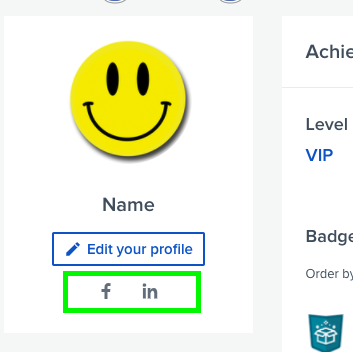
Disabling Community in Your Hub
It should be noted that advocates can view the profile and message any other advocate in the hub. For example, if you have Employees and Customers in the same hub, customers will be able to message employees and vice versa.
If this is an issue, you can disable the Advocate Community by going to your Admin Settings > Advocate Program > Advocate Community > Toggle ON/OFF > Save Changes.

